If you’ve been using Google Tag Manager for a while, you’ve probably encountered a scenario where you want to distinguish between clicks on buttons that don’t have unique IDs or Classes. CSS Selectors allow you to create triggers in a more flexible way, targeting the building blocks developers use to style your website.
Say you want to narrow down your targeting and track clicks on a button that has a specific Class but there are multiple buttons on the page with the same Class and you just want the one that’s in a certain ‘div’. You’d use a CSS Selector in your trigger to do that.
This blog post isn’t going to be an exhaustive guide to CSS Selectors but there’s a handy reference guide we’d recommend here: https://www.w3schools.com/cssref/css_selectors.asp
If you wanted to track a button on a website, the first thing you’d do typically would be right-click on the button, click on ‘Inspect’ and then look at the code. If we take the ‘read more…’ button to the right of all of our blog posts (including this one!) as an example, we can see that it has the Class “button”.

However, there may be other buttons on the same page that use the same Class. Remember that CSS is primarily used to group elements together for the purpose of styling them consistently, so it’s more than likely that the Class you see on a button is not unique. So how do we check if there are other buttons on the page with the same Class?
Testing CSS Selectors Using the Chrome Dev Console
If you’ve right-clicked on an element and already have the Dev Console open, you just need to click on the ‘Console’ tab (to the right of ‘Elements’ in the screenshot above). Otherwise, you can get here by clicking on the three dots to the top-right of your Chrome browser -> More Tools -> Developer Tools.
Then you simply need to type this line in the Console:
document.querySelectorAll(‘.button’)
You can replace the CSS Selector in brackets with whatever the selector is you’re trying to test – the example above is how we will check to see how many buttons on this page have the Class ‘button’.
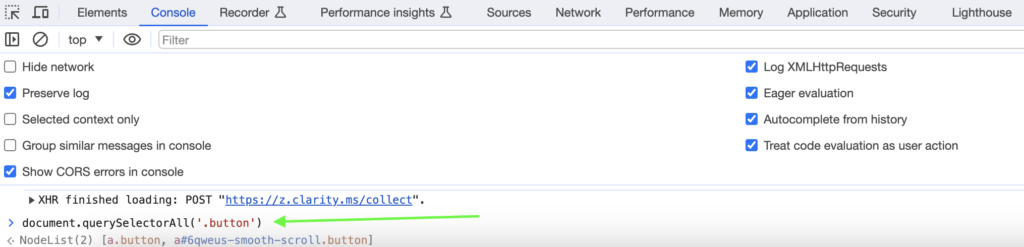
See the NodeList(2) line at the bottom? That means there are two elements on the page that match our CSS Selector! Good job we didn’t just assume it was unique to that button, eh?
You can click to expand this NodeList and you will see all of the elements that match your selector. You can even hover over each one and it will highlight that element on the page for you – see example below.

So how do we narrow our CSS Selector down to the one button only? We have to be more specific, to only look for buttons with Class “button” which are in the div within the first purple box to the right – take a look at the first screenshot in this guide to see how we know this.
So this time, we’ll use:
document.querySelectorAll(‘.purplebox:nth-child(1) .button’)

You can see this time, our CSS Selector only matches one element. So we now know this CSS Selector is unique to this particular button on the page.
How to Use CSS Selector in GTM Trigger
Now we know what our CSS Selector is for our button, we can use it in our trigger in GTM. If you want to use a CSS Selector in a trigger, you must always use the ‘Click Element’ variable to match it against, as per the example below.

Hopefully the steps above help you test your CSS Selectors quickly from within the Chrome Dev Console and allow you to implement them within your GTM triggers – if you have any problems following this guide, feel free to leave a comment below and we’ll advise as best we can!
One response to “How to Test CSS Selectors Using the Chrome Dev Console”
Leave a Reply
Posted by
Michael Wilson
Michael is the Digital Analytics Director at GlowMetrics, implementing complex tracking for our largest clients via Google Tag Manager while leading our wider analytics work across Google Analytics, Data Studio and Optimize
Read more from Michael WilsonBrowse by Category
- Social Media
- SEM
- SEO
- Google Ads
Digital Marketing
- Google Analytics
- Google Tag Manager
- Google Opimize
Digital Analytics

Optimise your website and marketing campaign performance with Ireland’s leading digital analytics agency
Sign up to our newsletterEnjoyed reading this article? Find more like it below…
Posted by
Conor Ross
Jan 29th 2021
Digital Analytics Insights
7 min read
How To Uplift Data Based On Cookie Opt-In Rates in Data Studio
The topic of cookies and opt-in rates is becoming increasingly important in the world of digital analytics as we navigate 2021 and beyond, with Google Analytics tracking often not considered...

Posted by
Michael Wilson
Aug 19th 2020
Google Tag Manager
3 min read
Server Side Tagging in Google Tag Manager – What is it? Should we use it?
Google Tag Manager is one of our favourite tools which allows us to control all our advanced tracking and conversion pixels from within one interface. Until now, GTM has been...

Posted by
Michael Wilson
Jul 12th 2018
Digital Analytics Insights
2 min read
What is FBCLID? How To Remove FBCLID parameter from Google Analytics
You might have noticed recently a new parameter has appeared in your Google Analytics reports. Your nice clean URL structure has been taken over by this 'fbclid' parameter and its...








Easier syntax is $$(”) i.e. $$(‘div > li’)
or just $(‘div > li’) to get just the first match