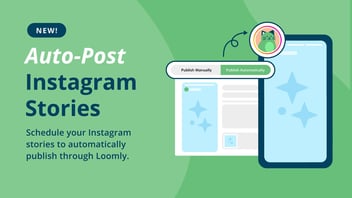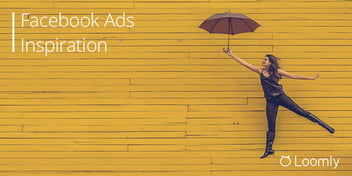Social Media Stories FAQ
Social media stories are growing more and more popular by the day. The mobile-only vertical format that started on Snapchat has now spread across all the mainstream social media platforms.
But why are stories so popular? And how do you use them on each social media platform?
Stand by as the Loomly Team answers all your questions on social media stories.
Table of contents
- What are social media stories?
- Who invented social media stories?
- Which social media platforms support stories?
- How many stories are published every day on social media?
- Why are Instagram Stories so popular?
- How do you use Snapchat Stories?
- How do you use Instagram Stories?
- How do you use Facebook Stories?
- How do you use WhatsApp Stories?
- How do you use YouTube Stories?
- How do you use LinkedIn Stories?
What are social media stories?
Social media stories focus on the storytelling aspect of social media.
A Story is a collection of images and short videos, with optional overlays and effects, which usually disappears after 24 hours. You can view a Story in sequence, either waiting out a programmed delay between images or manually advancing to the next.
The Story section of a social media app is most often displayed at the top of a screen with circular images displayed in line with a colored circle surrounding them, like this:
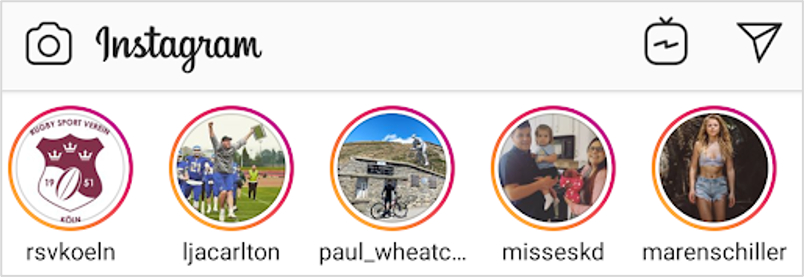
Who invented social media stories?
Snapchat first introduced social media stories in October 2013, followed by Instagram in 2016.
Which social media platforms support stories?
Nowadays, you can find Stories on most of the social media platforms, including:
How many stories are published every day on social media?
We don’t have a figure for how many stories are published every day on social media.
But, according to Statista, we do know that by March 2019, Facebook, Instagram, and WhatsApp each had 500 million daily active users (DAUs) of Stories on their platforms, and Snapchat had 190 million DAUs:
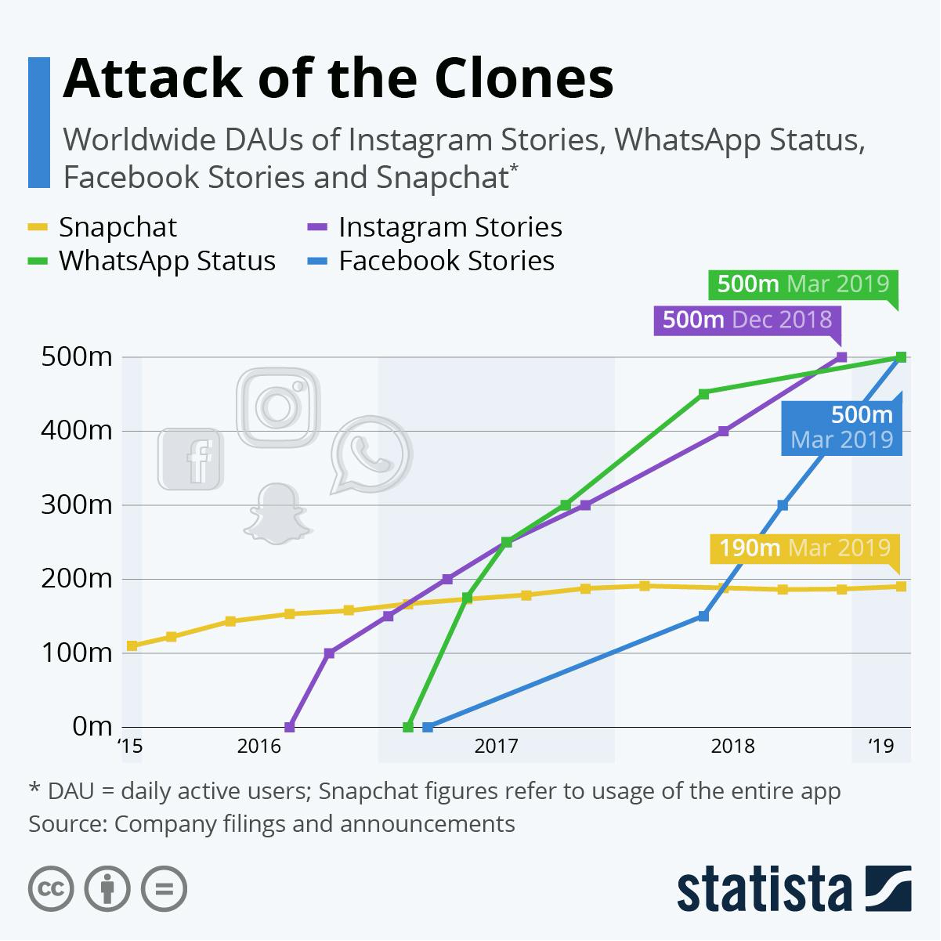
- Brands post an average of 2.5 Stories per week on Instagram.
- Brands pay Instagram influencers between $43 and $721 for Stories.
U.S. marketers spend 31% of their Instagram ad budget on Stories and 69% on the News feed.
Why are Instagram Stories so popular?
There are five scientific reasons why Instagram Stories are so popular:
- Sharing stories is physically rewarding.
- Faces focus our attention.
- Real-time events build suspense.
- Voyeurism gives us a social advantage.
- Live public events create shared experiences.
Instagram Stories are successful because they create the best replication of a social experience — they make our brains light up with the recognition of knowing another person.
How do you use Snapchat Stories?
A Snapchat Story is a collection of Snaps captured within the past 24 hours.
By default, your Story is visible to all of your friends, and they can view the Snaps in your story as many times as they wish. You can limit who sees your Story by changing your privacy settings.
Unlike other social networks, which open to a timeline or news feed, Snapchat opens to a camera screen. Here’s a quick video explaining how to navigate the app and access the various Snapchat features.
How to add Snaps to your Snapchat Story
Follow the instructions to create a Snap, then tap the Story button at the bottom left of your screen. Tap Add, and the Snap will become part of your Story.
How to delete a Snap from your Snapchat Story
From the camera screen, tap the ghost icon. Then tap My Story. Tap any Snap to view it, and tap the garbage can icon at the bottom right to delete.
How to save your Snapchat Story
If you want to save a Story longer than the default 24 hours, tap the ghost icon, then tap the download button beside My Story to save your current Story to Memories or your camera roll.
How to see who’s viewed your Snapchat Story
Tap the eye button on any Snap within a Story to see who’s viewed it. (Pro tip: You can only find out how many people viewed your Story while it’s live. Once it’s disappeared, so does the view tracking.)
How do you use Instagram Stories?
Here are a few quick tips on how to use Instagram Stories.
How to create and edit your Instagram Story
To share a photo or video to your story using the Instagram app:
- Click the camera icon in the top left corner or swipe right anywhere in Feed.
- Tap the white circle at the bottom of the screen to take a picture, OR press and hold the white circle to record a video, OR swipe up (or select the square gallery icon on the left) to use existing photos and videos.
- Tap the drawing, text, or sticker icons to draw, add text or a sticker to your photo or video. To remove the text or a sticker, drag and drop it on the garbage icon at the bottom of the screen.
- When you’re ready to share, tap Your Story in the bottom left.
How to check your Instagram Story views
To check who’s watched your Story:
- Open your Story and swipe up on the screen.
- You’ll see the number and the usernames of the people who have viewed each photo or video in your Story. (Only you can look at who’s seen your story.)
- If you have a business account, you can also tap the graph icon to view Insights.
You can look at who’s seen your story up to 48 hours after you post it:
- Tap on your profile picture in the bottom right to go to your profile.
- Tap in the top right.
- Tap Archive.
- Scroll to the Story you want to see viewer info on.
- Tap the Story and swipe up on the screen.
Who can see my Instagram Story?
The visibility of your Story depends on your account’s privacy setting:
- For private accounts: Only your approved followers can see your Story.
- For public accounts: Anyone on Instagram can see your Story.
How do you use Facebook Stories?
Facebook Stories are short user-generated video and photo collections that are viewed once and disappear after 24 hours.
How to post a Story to your Facebook Page
- Go to your Facebook Page and tap your profile picture.
- Tap Create story.
- Select a photo or video from your camera roll and tap Next. Or tap the camera icon to take a new photo or video. From there, you can:
- Tap at the bottom of the screen to take a photo or tap and hold to record a video.
- Tap BOOMERANG to take a burst of photos that loops forward and backward.
- Tap to change your story camera settings.
- Tap to take a photo or video with masks or other camera effects.
- Tap to upload a photo from your camera roll.
- After you take or add your photo or video, you can tap the sticker icon to add a sticker, Aa to add text, or the drawing icon to draw on it. Tap Effects to add other creative effects to your photo or video, or Save to save it to your camera roll.
- Tap Done, then tap Share Now to share your photo or video to your story.
How to access Insights
You can only access insights about your Facebook Stories once you turn on the Stories insights — available only for the page admins. Go to your Page and click the Insights button located on top of the page. Click Stories, then click the turn on the icon.
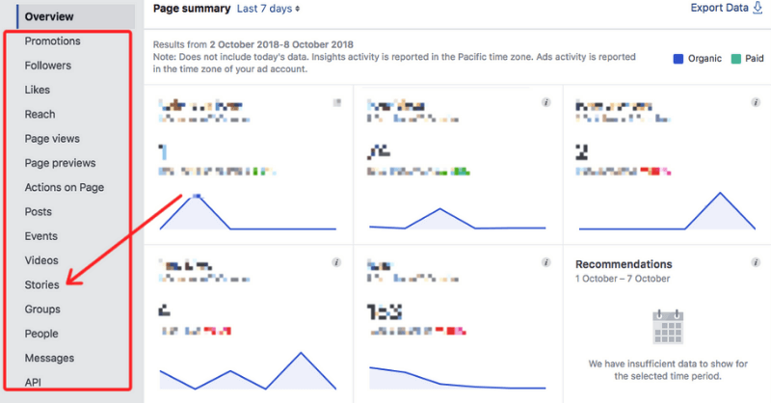
Once you’ve switched Insights on, you can view the metrics of your Facebook Stories, including:
- Unique Story Opens – The number of people who have viewed your Stories.
- A thumbnail of how your Story looked like when it was published.
- Forward Taps – The number of times that an individual has skipped to the next Story.
- Backward Taps – The number of times an individual has tapped to go back and view the previous Story.
- Exits – The number of times an individual has left the Story and returned to the Newsfeed.
- Forward Swipes – The number of times that an individual skipped going to the next account Story.
How do you use WhatsApp Status?
The WhatsApp Status is a status update that disappears 24 hours after you upload it. You can share photos, videos, text, links, and GIFs.
By default, WhatsApp Status is only activated between two users who have each other’s contact details saved in their respective address books.
How to view WhatsApp Status
- Tap on the Status tab to open WhatsApp Status.
- Under the Recent Updates heading, tap on a contact’s name to play their update.
- Once the Status is playing, you can:
- Let the app present the following Status from the same contact. (After you’ve seen all the updates from a contact, you’ll end up back on the Status screen.)
- Tap on the right-hand side of the screen to jump to the next Status.
- Swipe to the left of the screen to jump to the next contact’s Status.
- When you come across a WhatsApp Status that intrigues you, just swipe up to reply. You can send a text message as a reply or use the camera icon to reply with a picture or a video.
How to post photos and videos
- Open the Status section and tap on the Add to my status button from the top.
- From the camera view:
- If you want to take a photo, tap on the shutter button.
- If you want to capture a video, tap and hold the shutter button.
- Double-tap in the middle to switch between the cameras.
- To upload a photo or video from your gallery, tap on the Gallery button from the bottom-right. Tap on the Send button to add it to your Status.
Like the other social platforms, you can annotate your status updates with doodles, text overlays, and emojis. Plus, you also have the option to post Text and Link status updates instead of photos and videos.
How do you use YouTube Stories?
YouTube Stories are short, mobile-only videos that allow you to connect with your audience more casually and expire after 7 days.
Note: The Stories feature is currently in beta and available to all eligible channels with over 10,000 subscribers. It may take up to 8 weeks for Stories to show up after reaching 10,000 subscribers.
You cannot create stories if your channel’s audience is set as made for kids. Learn more about setting your audience.
To learn strategies for creating effective stories, visit the Creator Academy.
How to create a Story
- Sign in to YouTube on mobile.
- Tap the camera icon, then the Story icon. (If you don’t see the Story option, your device is not compatible with Stories at this time.)
- Tap the capture button to take a photo, or hold it down to record a video.
- Add effects like filters, stickers, and text. You can also trim your story or save it to your camera roll.
- Tap Post.
You can also select an existing video or image from your mobile device to add to your Story.
How to add stickers to your Story
When editing your story, you can add stickers to express yourself, link to a video, and more.
- From the top right, tap the Stickers icon.
- Select a sticker to add to your story.
- Video sticker: Tap the Video sticker > Select a video. (You can only share one of your own YouTube videos every 7 days. There is no limit on the number of video stickers for videos from other channels.)
- Mention sticker: Tap the Mention sticker > Search for a creator you’d like to mention > Select their channel from the list.
- Location sticker: Tap the Location sticker > Search for a place and select it from the list.
How to reply to a comment on a Story
You can highlight and respond to comments from viewers with a comment sticker in your next story.
- Go to your story by selecting your channel icon from the Subscriptions feed or the Stories row on Home.
- Tap the Comments icon.
- Below the comment you’d like to highlight in your next story, tap Reply in Story.
- Record a video or photo with the app.
- Tap Post.
You can adjust the position and size of the comment sticker in your story after recording your response by pinching and dragging with two fingers.
How to delete a video within a Story
- Tap the Story.
- Tap the player until you get to the video or photo you’d like to delete.
- Tap the Menu icon.
- Tap Delete.
How do you use LinkedIn Stories?
LinkedIn Stories is a new way to share images or videos on the platform’s mobile app that last for just 24 hours:
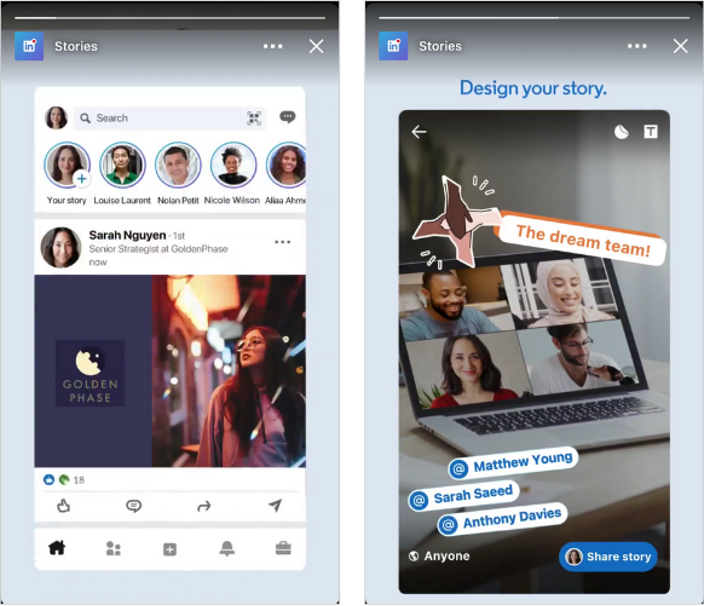
Users can add text overlays, mention accounts, share a Question of the day, and add a range of stickers to their Stories:
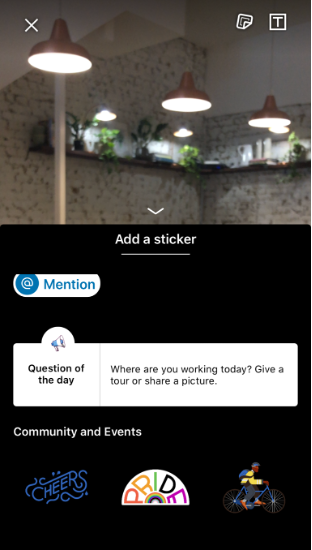
Once published, Stories appear in tappable bubbles at the top of a user’s LinkedIn feed on mobile. When tapped, they display in a full-screen, vertical (9:16) format.
From here, viewers can reply via direct message, making quick and casual conversations easier on the platform.
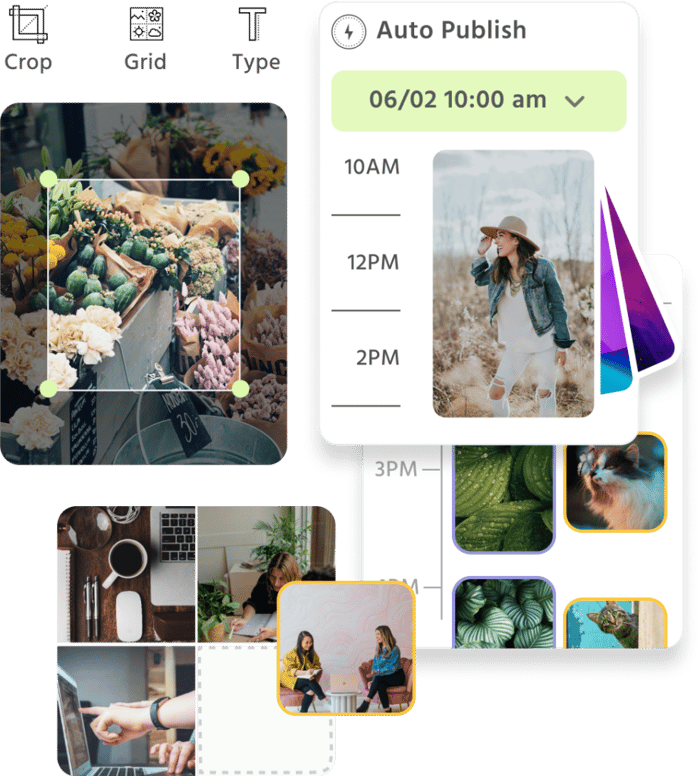
Manage all your social media accounts in one place.
Craft, schedule, & auto-post content to all your social channels, then track analytics and manage interactions from a single, easy-to-use dashboard.
Social Media Stories in a Nutshell
People love sharing and viewing social media stories as they represent a more social connection and experience.
If you want to learn more about using stories for your brand, head over to our detailed social media stories guide.