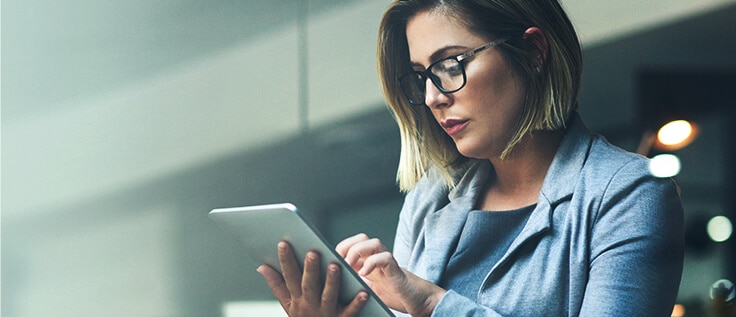Learn how to streamline requisition and purchase order approvals in Dynamics GP using workflows

Having sound business processes and underlying supporting systems is critical for business success. Whether you are dealing with labor shortages, a remote workforce, or you need more robust internal controls, Dynamics GP can streamline business processes through its workflow capabilities. In this post, we will walk you through the process of creating workflows to streamline and automate purchase requisition and purchase order approvals.
What is Dynamics GP Workflow?
Dynamics GP, a standalone ERP system designed for small-to-medium-sized businesses, includes automated control options and built-in compliance tools. Workflow is an essential part of Dynamics GP that provides functionality to create workflows, or approval processes, in this case, for purchase order approvals. Workflows can be used to notify approving parties within your organization via email and allow approvers to respond without ever accessing GP. Workflows can also reduce the paper and manual signatures needed in order to pass your audits.
Setting up approval workflows in the Dynamics GP
The first step in building a workflow to automate purchase order approvals is to define the control procedures required by your organization including approval hierarchies, approval limits, and delegation rules. These control procedures make Dynamics GP workflows highly customizable and can be configured to meet custom and often unique requirements. In our examples, we will walk through the process of creating approval workflows for purchase requisitions and purchase orders.
Purchase order approvals
In our example, we will create a purchase order approval workflow and set our approval threshold to be based on spending type Capital Expenditure. Our business rules will dictate that only the CEO can approve this type of expenditure, regardless of the amount. To configure purchase order approval workflows, follow the steps below:
- Navigate to the Administration navigation pane
- Under setup choose Company
- Expand Workflow
- Select Workflow Maintenance
- In the drop-down, select Purchasing
- Under Purchase Order Approval select New Workflow
- Add a Name and Description for the workflow
- Select New Step to add as many steps as needed for the workflow
In the workflow, you can set notifications to be sent to the approver via email or their Dynamics GP workbench for each step of the process. With these notifications, the user will be prompted to act by either approving or rejecting the purchase order.
Purchase requisition approvals
In this example, we will walk you through the process of creating an approval process for purchase requisitions. We will set our approval threshold to be based on the spending amount. When a user submits a purchase requisition to the workflow for approval, the approver will be based on an amount threshold. For purchase requisitions with an amount of $10,000 or less, approver 1 will be notified to take action to approve and the workflow will end. For purchase requisitions with an amount of $10,001 to $25,000, approver 1 will still be required to approve and then the workflow will notify approver 2 for additional action. To configure the purchase requisition approval workflows, follow the steps below:
- Navigate to the Administration navigation pane
- Under setup choose Company
- Expand Workflow
- Select Workflow Maintenance
- In the drop-down, select Purchasing
- Under Purchase Requisition Approval select New Workflow
- Add a Name and Description for the workflow
- Select New Step to add as many steps as needed for the workflow
Next steps
Workflow is a key feature of Dynamics GP that provides users with flexible options for automating business processes. While Dynamics GP workflows can be very beneficial, developing efficient logic for your workflow can be challenging. The combination of a sound conceptual business process and a solid understanding of SQL logic can be combined to avoid errors.
Need help to get more out of your system? Rand Group is an experienced Dynamics GP partner that can assist with creating and customizing workflows as well as training on how to manage approvals once the workflows are built. Contact one of our Dynamics GP representatives today to find out more about optimizing your system.